If you want to try your hands at making games, we have got you covered. We’ll be attempting to make a game in ten minutes with Scratch. So let’s get right into it.
First, we need to go to Scratch, click Start, and then click Create. Quickly rename it to 10 Minutes Game and then delete the scratch cat. Draw something like a square with some eyes and a little smile. The small one doesn’t look perfect, but it’s fine.
Now, we will change the size to 30, duplicate it, and make an enemy. So we’ll make the Enemy red. Flip this and make it mad.
We need a weapon now, and it will be simple, just like that. We’ve got a functioning weapon, and let’s scale it down to 50; it’s pretty good. And for the weapon to work, we have to put it over here. Now we’re going to duplicate this and create the bullet, and it will be red, so let’s delete that. Now, let’s quickly make the player move.
One click, and then we will change X and Y. Now we have two key presses: one key right arrow, and one key left arrow, which is for the X and Y, respectively. We can duplicate the same thing but change it to up and down. And just like that, we’ve got a simple player movement.
Now, we have to bring this weapon to the player’s position. So, it will go to Sprite1, and guess what? It’s going to be a mouse pointer. Please don’t make it near; make it to the side. Now we have to code the enemies. On clicking, we will hide because we don’t need the original Sprite. So, every second, we can create a clone of ourselves. When we start as a clone, we need to glide for 2 seconds to a random position.
We have to show, and first, let’s go to X -250 and then Y random 180 to -180, and this would be one-for-one side of the screen, so we have to duplicate it. Go to X 250, and now let’s code it. So we’re going to put these two in here. Go to Equals. Equals is 1; pick random 1 to 2. After this, we’re just going to delete this. But I’m just going to do 1.5 seconds. It’s time to start as a clone pointing toward the mouse pointer and go to Sprite1 because it’s the same. So we’ll go to Sprite1. And these two, we’ll bring them to the front, and let’s make a score variable.
Okay, if Forever is touching the edge or an enemy, delete this clone. And now, back to the Enemy. So when we start as a clone forever after touching Sprite4, we should delete this clone and then change the score by one, and we’ll set the score to zero at the beginning.
Okay, it looks like it’s not working. I just remembered that we need to start this. So when we select, we’re just going to hide forever. If the mouse is down, we will create a clone of ourselves. But there has to be a slight delay. So we have to wait 0.1 seconds. Now let’s see what happens. Okay, it’s still not working because we forgot to move it. So repeat until touching the edge or touching the Enemy. Move 10 steps, and then delete this clone after this.
Okay, so it’s not working exactly as we imagined. If we point toward Sprite3, we have yet to learn why it’s not working. It’s like going in the opposite direction. Point towards is again the mouse-pointer. Our mouse pointer is over there, but it’s going another way for no reason. Then, “point in direction 90,” and let’s see if that makes a difference. No, it’s still the same “point in direction 90”. Sprite3. Let’s see if that makes a difference. It’s working. Let’s go.
Okay, we have our game here, and we’re just spamming and killing all the enemies. But we can’t die. So let’s make a quick game over screen. Put this in the middle, and then click forever. When clicked, we’re going to hide. And when we receive message 1, we’re going to show. And let’s do this to detect if it’s touching the Enemy.
Okay, it’s working. It’s working. Oh, we died. Okay, we died again. And let’s go. We’ve got a working game in under ten minutes. Of course, it could be better, but as you can see, it was only ten minutes. So, we had to make some adjustments. Scratch is a great tool for anyone who wants to learn how to program, and making games is a fun way to practice your skills.
Moonpreneur is on a mission to disrupt traditional education and future-proof the next generation with holistic learning solutions. Its Innovator Program is building tomorrow’s workforce by training students in AI/ML, Robotics, Coding, IoT, and Apps, enabling entrepreneurship through experiential learning.
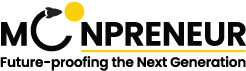
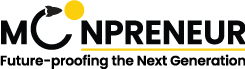
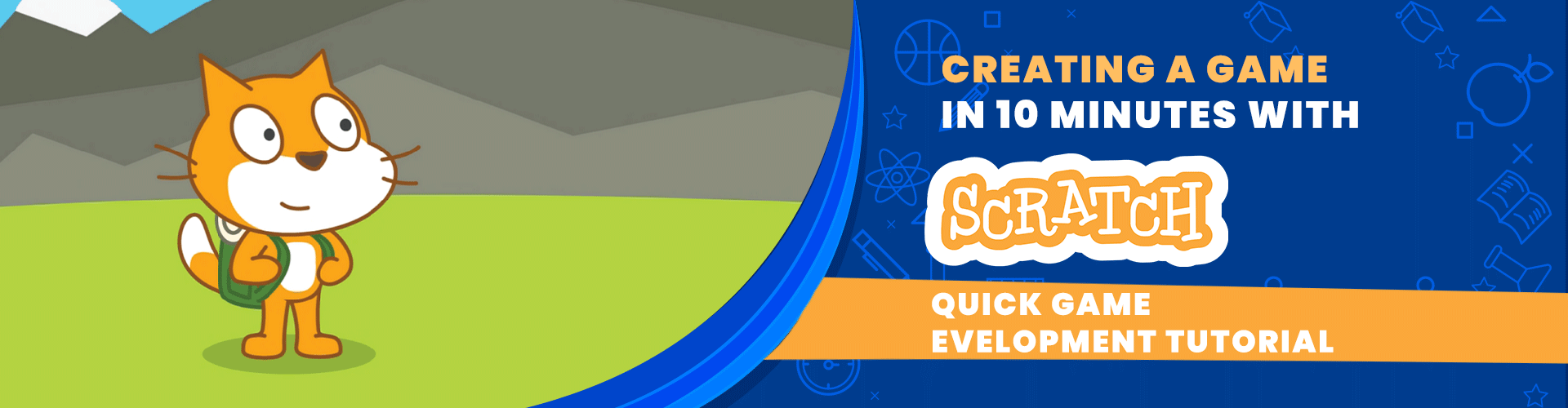

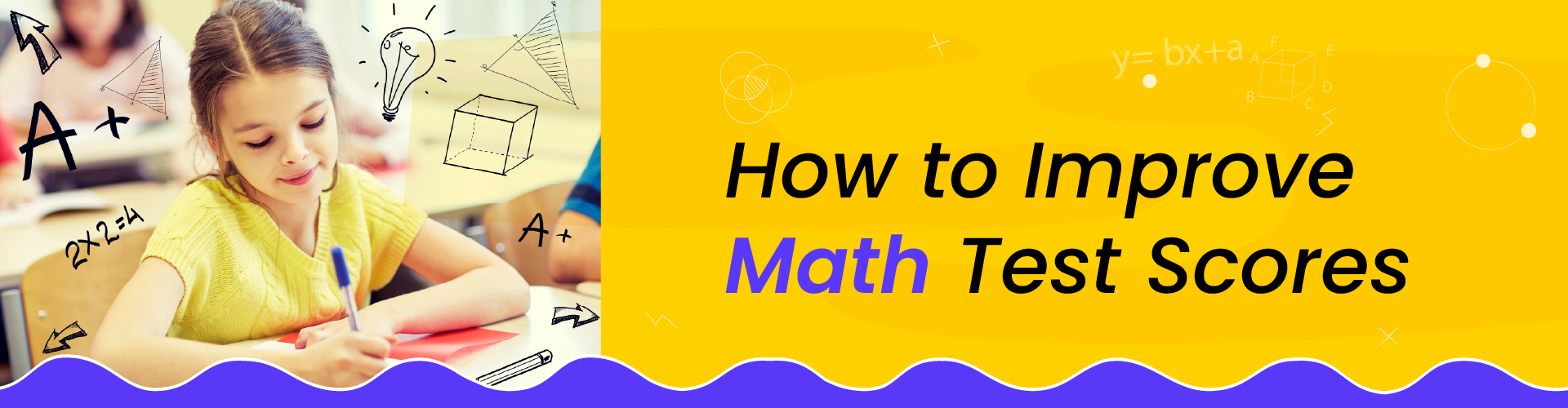


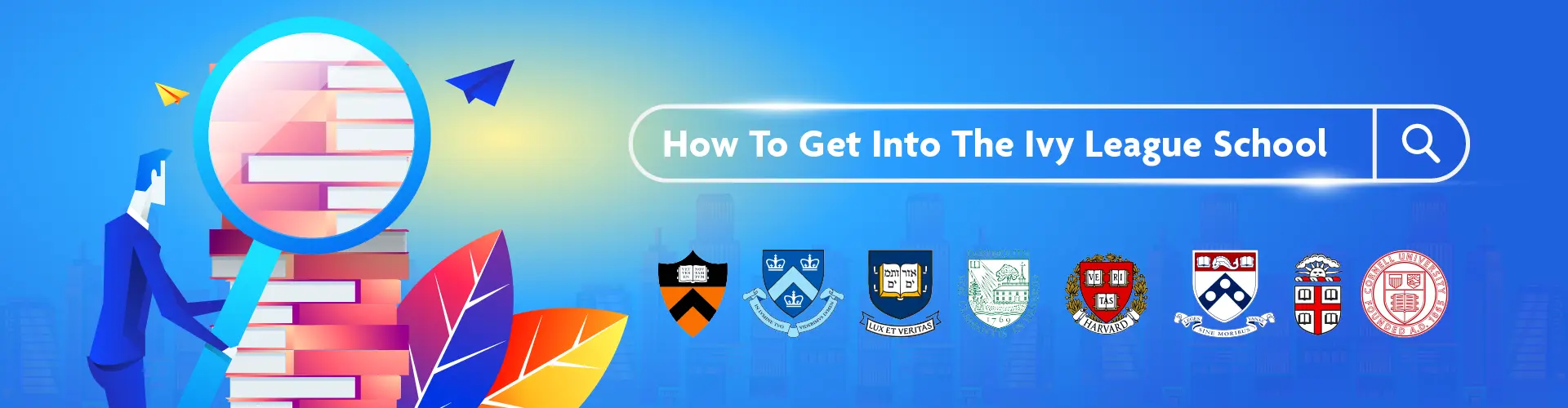


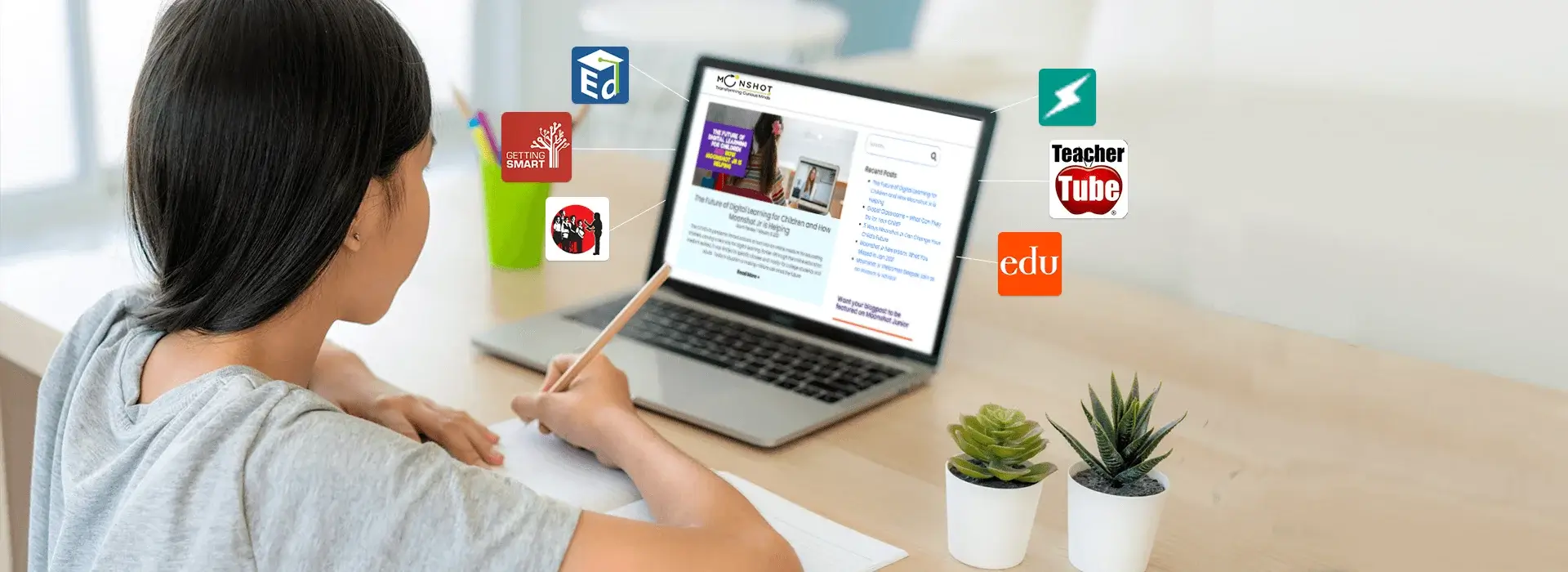


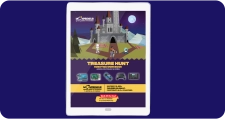


How do we make the character move and catch things
Use the “when key pressed” block to make the character move with the arrow keys. For catching, use “touching color” blocks to detect good objects and increase your score. “Touching color” blocks can also remove bad objects (bombs) and decrease your score.