Update: This article was last updated on 10th January 2024 to reflect the accuracy and up-to-date information on the page.
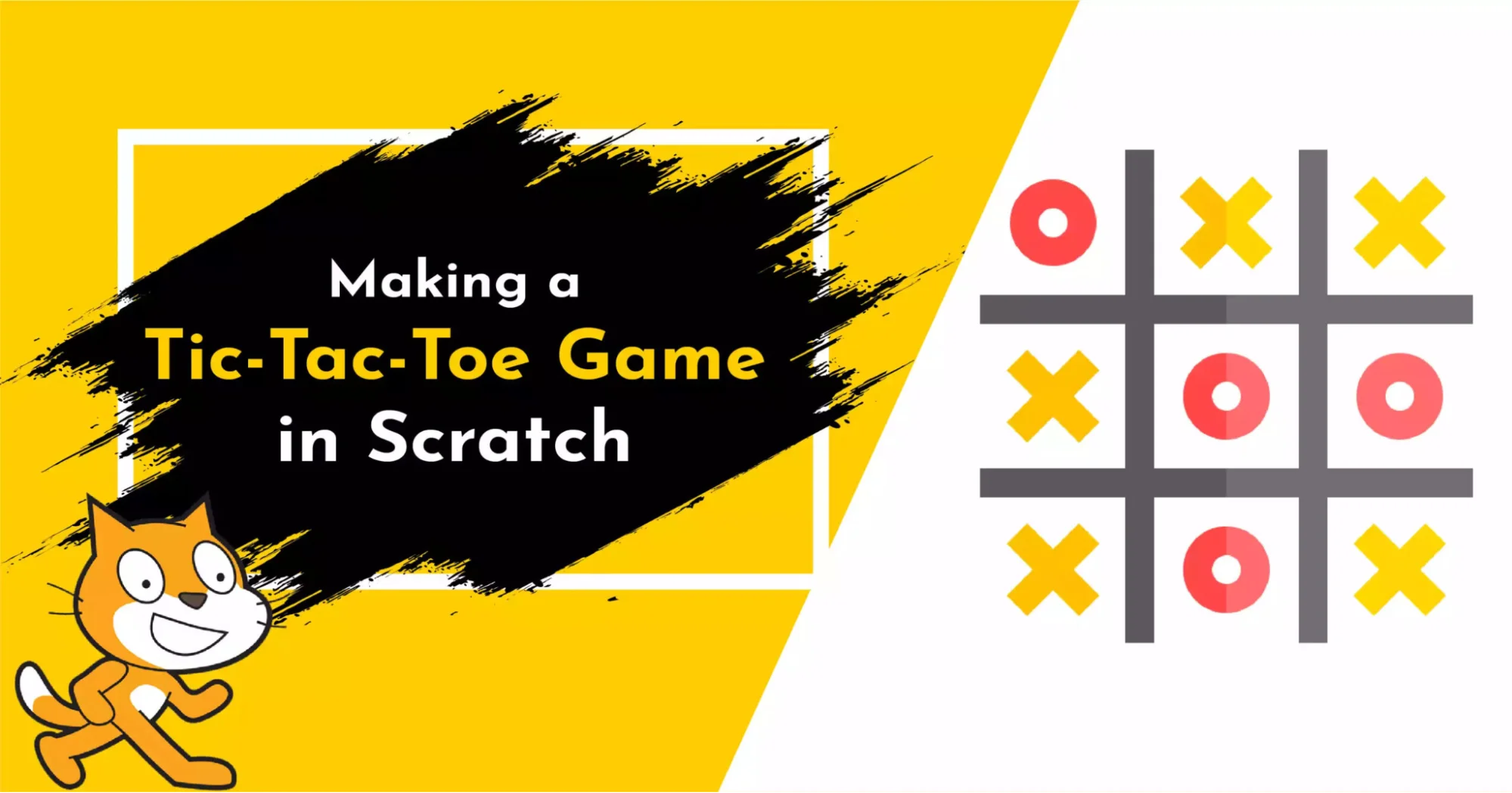
Hello and welcome to this tutorial on how to make a Tic-Tac-Toe game in Scratch. Tic-Tac-Toe is a fun game we’ve all played before, and in this video, we’ll be creating a version of it using Scratch. Scratch is a visual programming language that makes it easy for anyone to create interactive projects, games, and animations.
Before starting, let us inform you that if your child is interested in block coding, Moonpreneur offers free pre-robotics classes for 6-8-year-old. But you’ve got to hurry; this offer won’t last forever! So book a free trial class for your child as soon as possible.
1. We need to set the stage for our Tic-Tac-Toe game
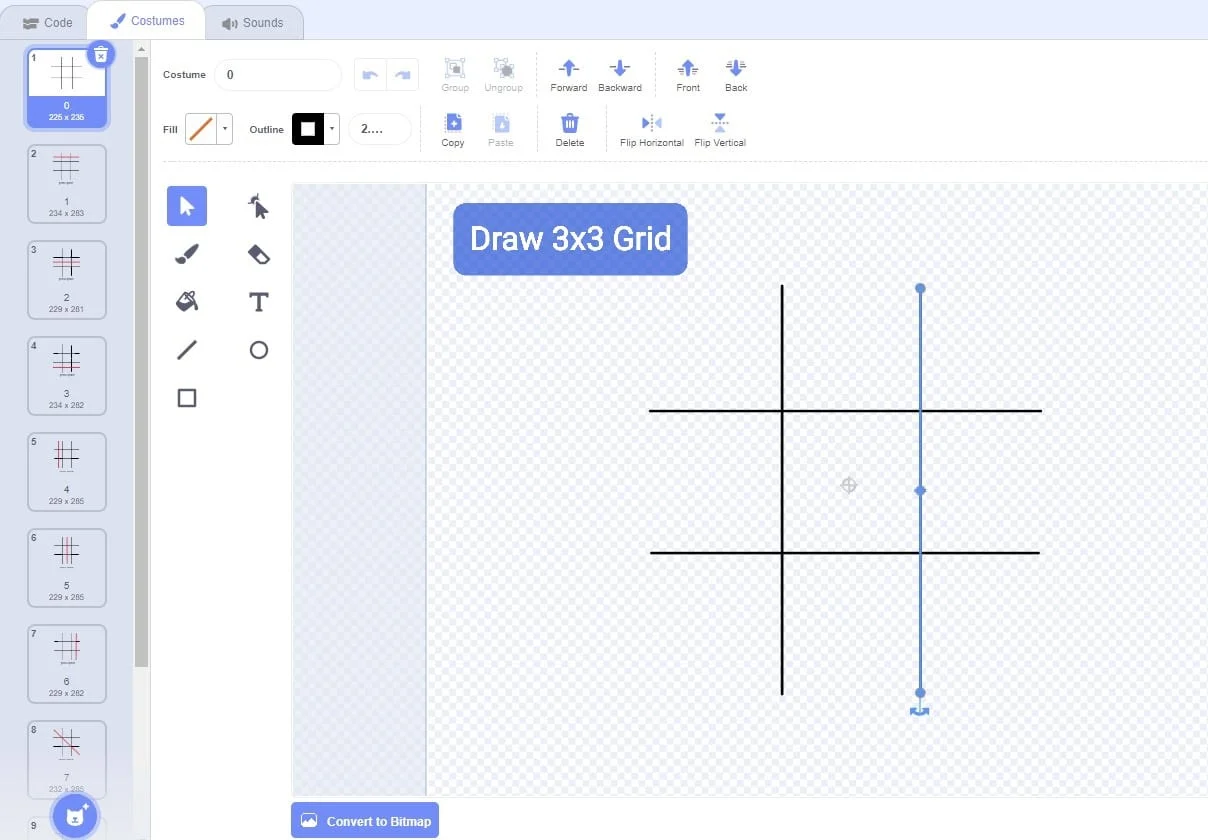
To do this, we’ll need to create a 3×3 grid using sprites. We’ll use one sprite for each cell of the grid. First, we’ll create a new sprite named “grid.” Then, we’ll use a different color for the lines to stand out from the background.
2. Create Sprites (X-O)
Moonpreneur
Once we have the grid set up, we’ll need to create sprites for X and O. We’ll use two different sprites, one for X and one for O. We’ll also need to create a variable to keep track of whose turn it is.
We need to render the grid. To do this, we need to create clones, so we will create a variable called “clone number” and set it to zero. Then we will repeat this process nine times and change the clone number by one each time until we have created nine clones. We will also make another variable called “clone ID” that will help us set the X and Y positions for each clone.
3. Create a variable called “clone ID”
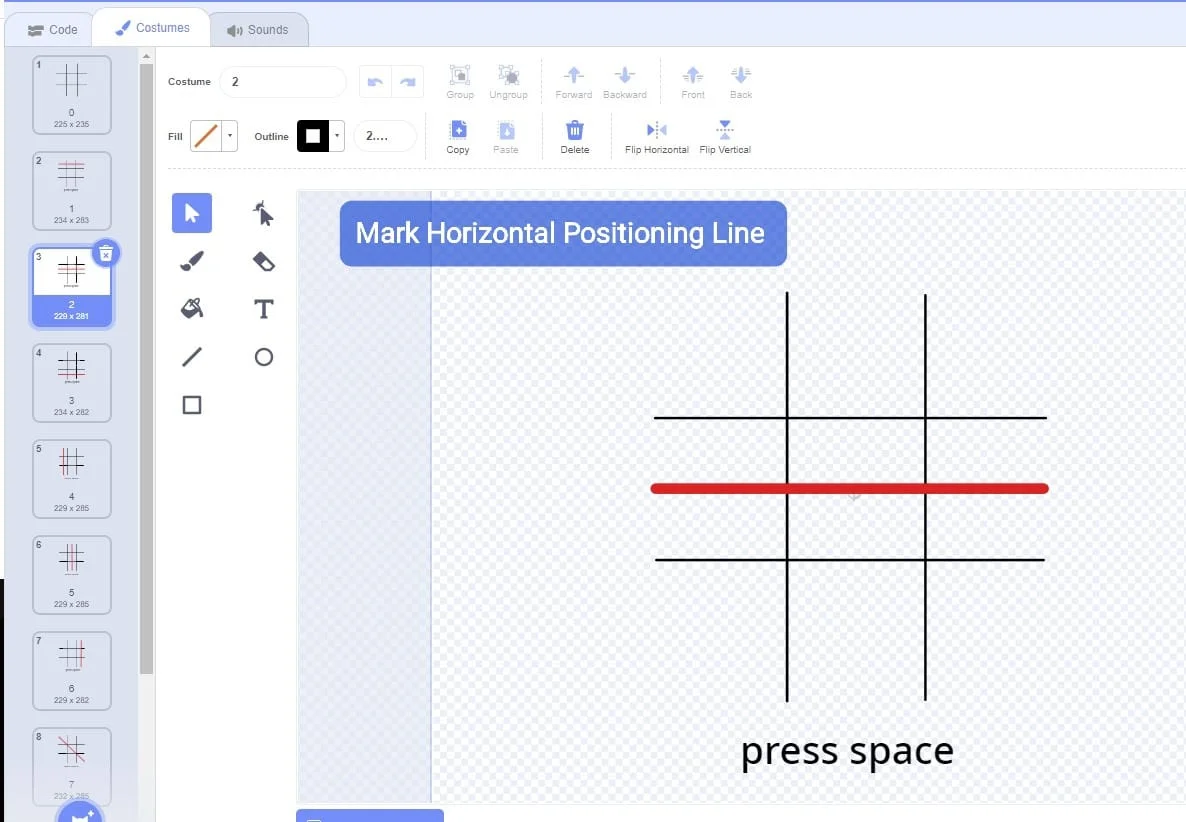
Next, we create a variable called “clone ID” and set it to the clone number. This will ensure that each clone has a unique clone ID. We will then set the X and Y positions for each clone using two lists called “X” and “Y.”
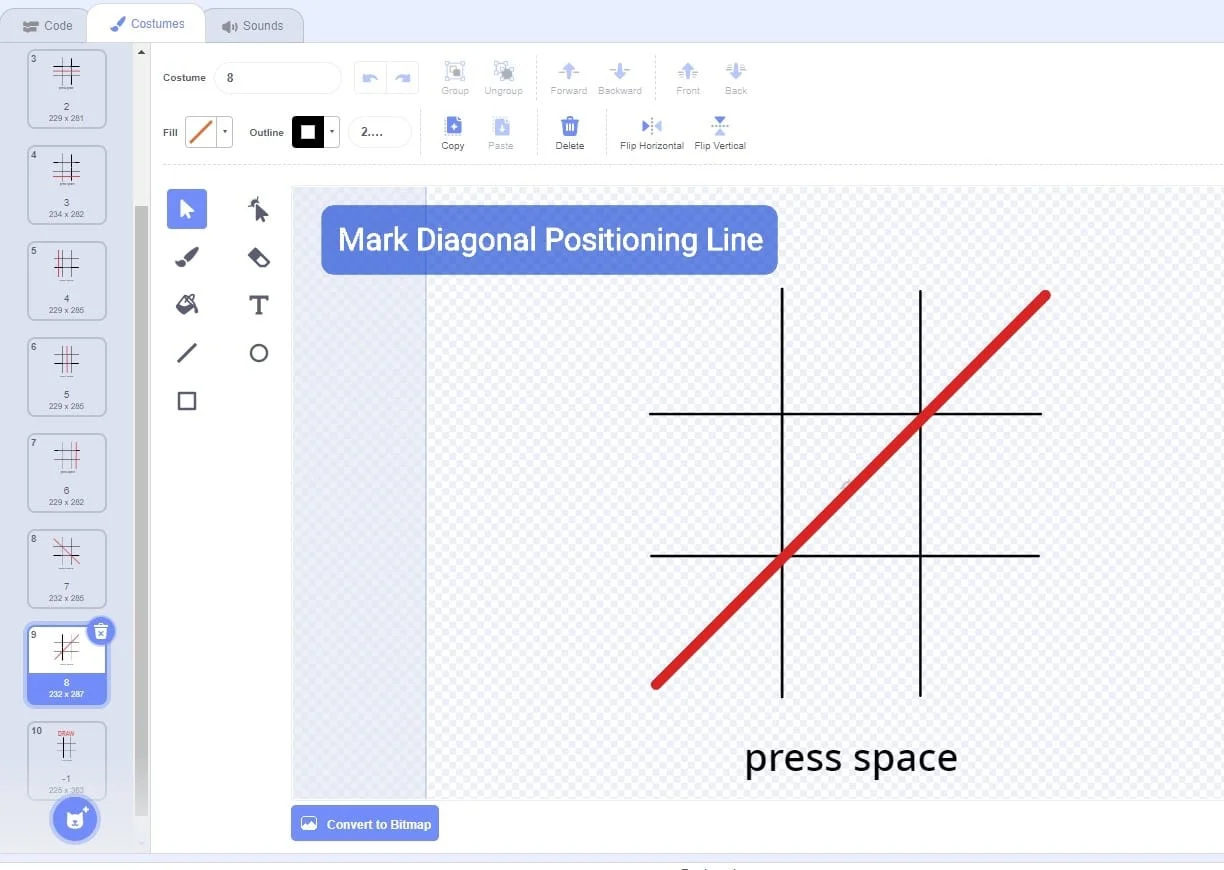
We will then hide these lists and put them in the X and Y positions for each clone using the clone ID. This will ensure that each clone is in its respective position.
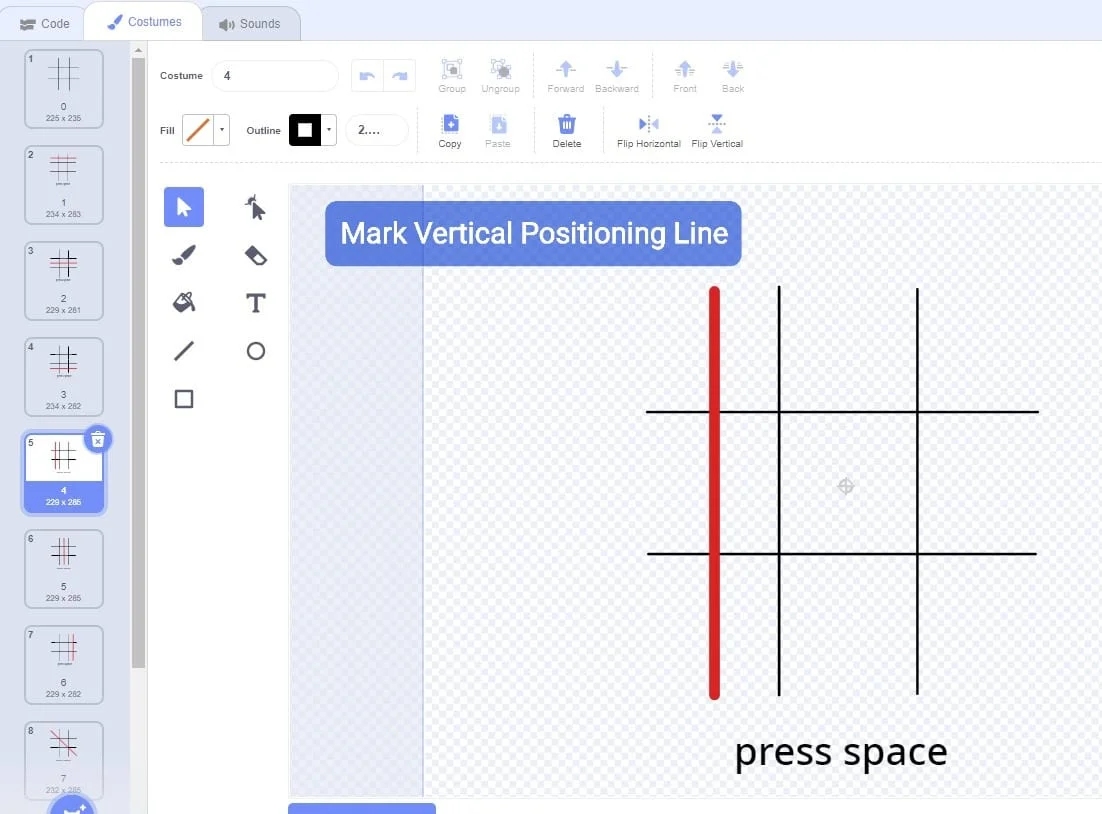
So, if you’re facing any problems coding for the Tic-Tac-Toe game, don’t hesitate to sign up for Moonpreneur’s Pre-robotics trial classes today. With their help, you can become a coding master and create your games.
4. Add some Interactivity
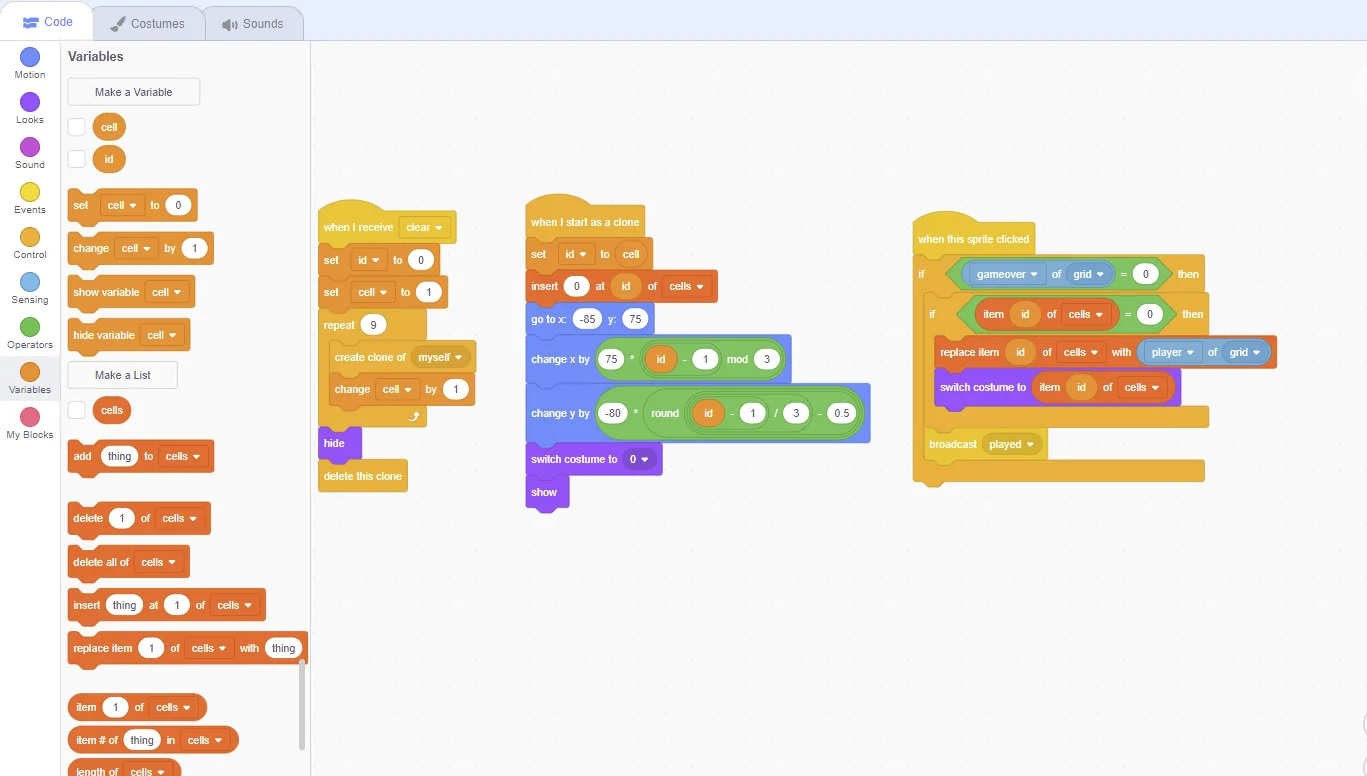
Now that we have our game board set up, it’s time to add some interactivity. We’ll start by creating an event that triggers when the player clicks on a cell in the grid. We’ll use the “when sprite clicked” block for this.
When the player clicks on a cell, we’ll check if it’s empty. If it is, we’ll place an X or O in the cell, depending on whose turn it is. We’ll also need to update the turn variable.
Once we have the basic interactivity set up, we’ll need to add some logic to check for a winner. We’ll check if any row, column, or diagonal has three X or O in a row. If there is a winner, we’ll display a message and end the game.
5. Add Some Sound Effects
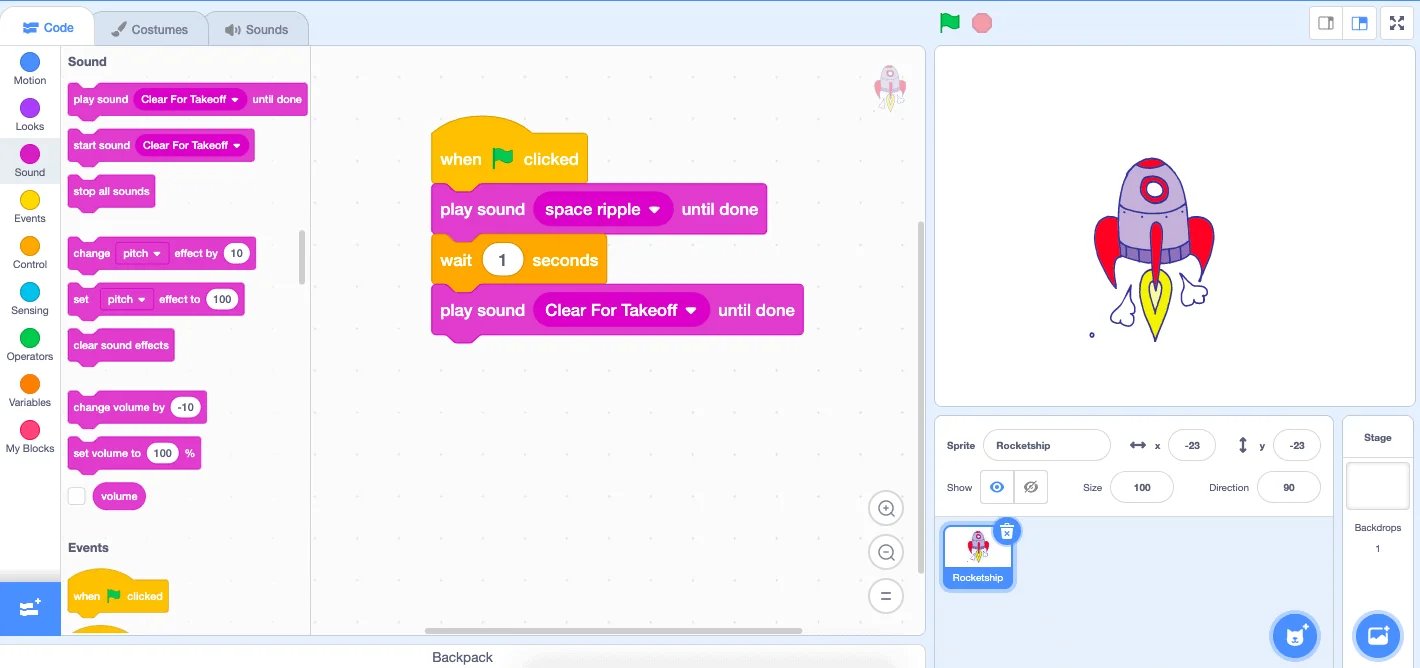
Now that our game is working, it’s time to add some finishing touches. We’ll start by adding some sound effects to make the game more fun. We’ll use Scratch’s built-in sound library to add sound effects for when the player clicks on a cell when a move is made, and when the game is won.
6. Add Graphics
Next, we’ll add some graphics to indicate whose turn it is. We’ll use a sprite to display an X or O, depending on whose turn it is. We’ll also add a message to indicate which player won the game.
Finally, we’ll add some code to reset the game when it’s over. We’ll create a button that the player can click to reset the game, and we’ll reset all the variables and sprites to their initial values.
And there you have it! With a fully functioning Tic-Tac-Toe game made in Scratch, we hope you enjoyed this tutorial and learned something new.
Conclusion
Scratch is a great tool for anyone who wants to learn how to program, and making games is a fun way to practice your skills. So if you’re excited to take on the world of Scratch coding, join Moonpreneur’s Free Pre-Robotics Trial class to build more exciting games!
Moonpreneur is on a mission to disrupt traditional education and future-proof the next generation with holistic learning solutions. Its Innovator Program is building tomorrow’s workforce by training students in AI/ML, Robotics, Coding, IoT, and Apps, enabling entrepreneurship through experiential learning.
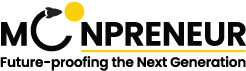
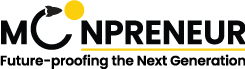
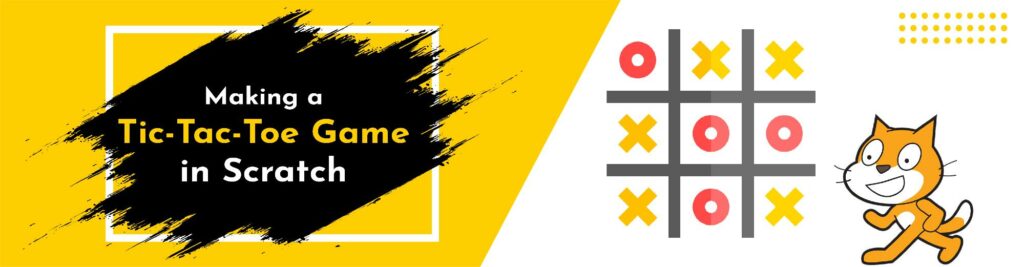

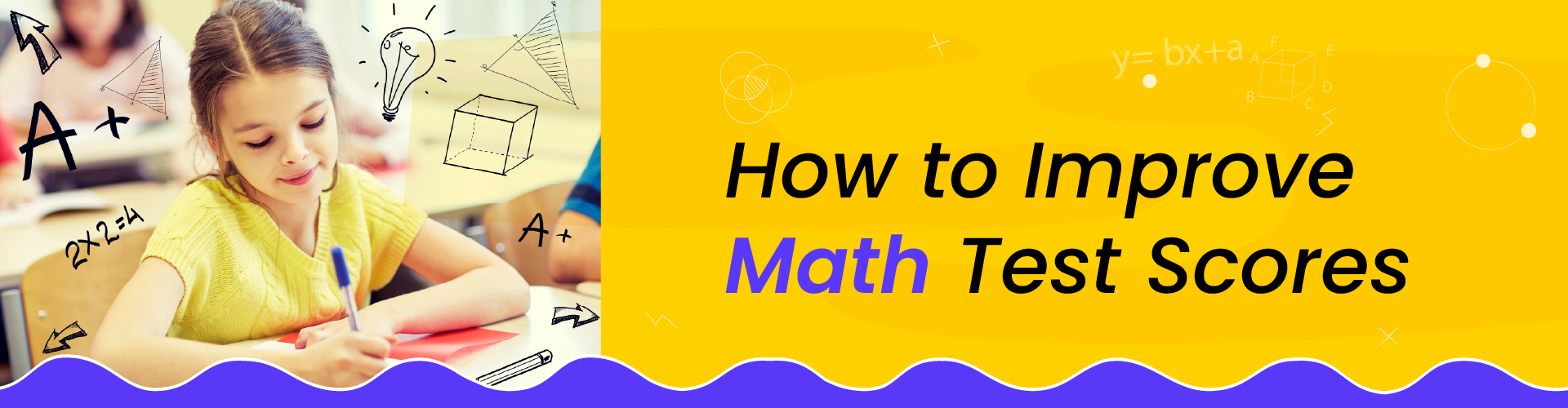


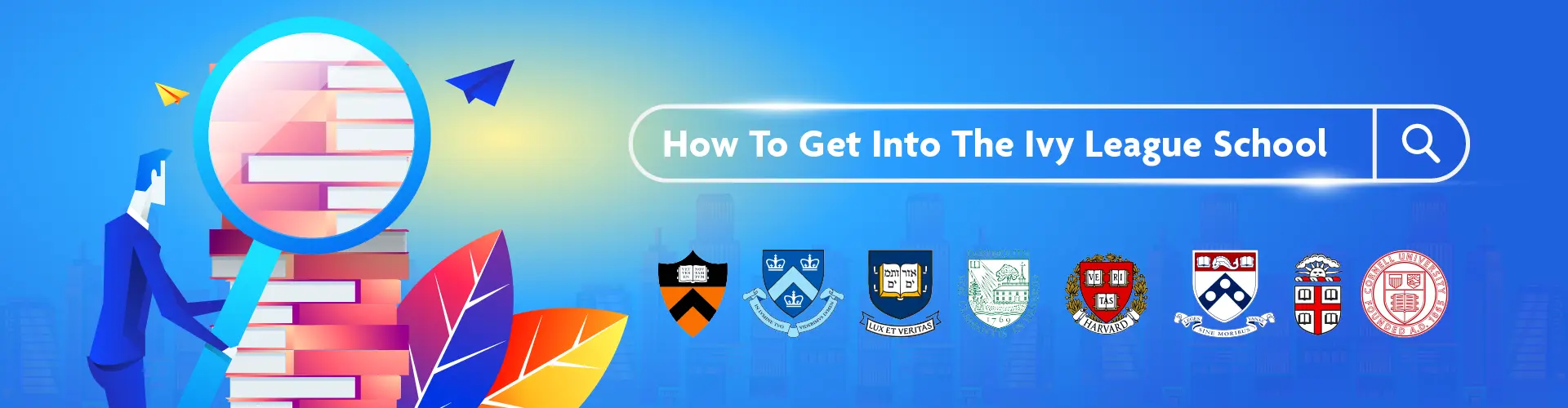


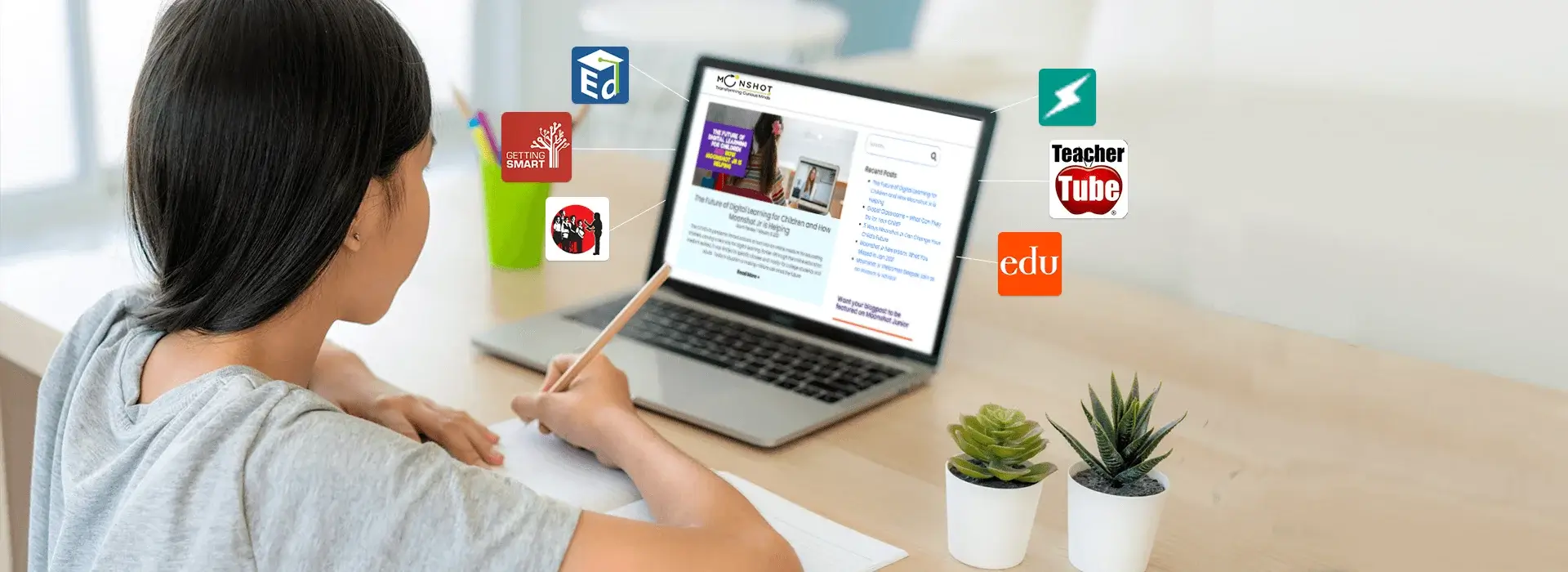


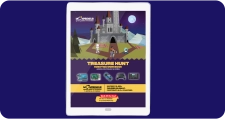


On which other platforms can we create tic-tac-toe?
You can create tic-tac-toe on React as well, although it requires complex coding and is not as simple as scratch.
How do I add sound and animation effects in scratch???
To add sound and animation effects in Scratch, use “play sound” blocks for audio and incorporate motion and look blocks for animation in your code.